One of the main use cases for using Terraform is for building, changing and versioning infrastructures in Public Clouds such as AWS, Azure, GCP to named a few. Users can defined their configuration file by leveraging Terraform and workloads can be deploy in any of those clouds, this is how Terraform can help build a true multi-cloud application.
In this section of the lab, we will be building an instance in AWS to showcase how easy is to achieve this. It is important the user has an AWS account to complete this portion of the lab. If not please contact the proctor to find a solution.
The Terraform and AWS documentation is located here.
Step 1 - Create the Terraform file under the AWS directory
When you click on the AWS directory create ICONs would appear.
Click on the New File and name the file aws.tf
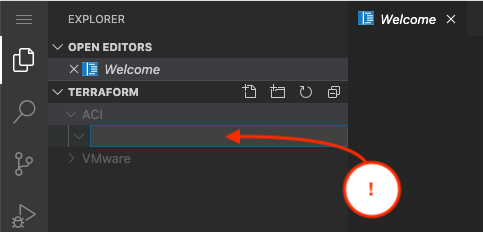
Step 2 - Configure AWS Credentials.
If you dont have an AWS account please contact the Proctor, if you do please get the following information from your account:
-
Access Key ID -
Secret Access Key -
Region -
Format
aws configure
labuser@terra-vm-pod01:~# aws configure AWS Access Key ID [None]: Student Info AWS Secret Access Key [None]: Student Info Default region name [None]:Student Info Default output format [None]: JSON
Step 3 - Create an AWS instance
During this step we will be creating our first AWS instance by leveraging the AWS Terraform resources.
provider "aws" {
profile = "default"
region = "us-east-1"
}
resource "aws_instance" "my_first_terraform_instance" {
ami = "ami-b374d5a5"
instance_type = "t2.micro"
tags = {
Name = "MyTerraformInstance"
}
}
Step 4 - Initialize terraform
With the terraform file in place we can initialize terraform for this directory on tenants. In the terminal window make
sure you are in the correct directory and then execute terraform init
cd ~/terraform/AWS
terraform init
labuser@terra-vm-pod01:~/terraform/AWS$terraform init Initializing the backend... Initializing provider plugins... - Checking for available provider plugins... - Downloading plugin for provider "aws" (hashicorp/aws) 3.2.0... The following providers do not have any version constraints in configuration, so the latest version was installed. To prevent automatic upgrades to new major versions that may contain breaking changes, it is recommended to add version = "..." constraints to the corresponding provider blocks in configuration, with the constraint strings suggested below. * provider.aws: version = "~> 3.2" Terraform has been successfully initialized! You may now begin working with Terraform. Try running "terraform plan" to see any changes that are required for your infrastructure. All Terraform commands should now work. If you ever set or change modules or backend configuration for Terraform, rerun this command to reinitialize your working directory. If you forget, other commands will detect it and remind you to do so if necessary.
Step 5 - Apply Terraform
Now execute terraform.
terraform plan -out aws.plan
terraform apply "aws.plan"
labuser@terra-vm-pod01:~/terraform/AWS$terraform apply "aws.plan" aws_instance.my_first_terraform_instance: Creating... aws_instance.my_first_terraform_instance: Still creating... [10s elapsed] aws_instance.my_first_terraform_instance: Still creating... [20s elapsed] aws_instance.my_first_terraform_instance: Still creating... [30s elapsed] aws_instance.my_first_terraform_instance: Creation complete after 36s [id=i-07f66c6bf61497e50] Apply complete! Resources: 1 added, 0 changed, 0 destroyed. The state of your infrastructure has been saved to the path below. This state is required to modify and destroy your infrastructure, so keep it safe. To inspect the complete state use the `terraform show` command. State path: terraform.tfstate
Step 6 - Check AWS Instance
After terraform has succesful created the AWS instance, you could log to your AWS console and check the newly created instance. This should look similar to this.

Step 7 - Destroy MyTerraform Instance
It would be wise to destroy the newly created instance to avoid potential AWS charges.
terraform destroy
labuser@terra-vm-pod01:~/terraform/AWS$terraform terraform aws_instance.my_first_terraform_instance: Refreshing state... [id=i-0788c413f4a7ae1b6] An execution plan has been generated and is shown below. Resource actions are indicated with the following symbols: - destroy